Microsoft Access Column Views
At times, you do not want to view the table in a particular way.
Sometimes there will be columns that you do not want to see as they are not relevant at that
point in time for what you need.
At other times as you scroll across to view other columns you still want to be able to see key
columns.
Hiding/hiding columns
Columns can be hidden by
1. Highlight column(s).
2. Right click on column heading of column to be hidden.
3. Select Hide columns.
Columns can be unhidden by
Highlight column(s) on either side of the hidden column(s)
1. Right click on column heading.
2. Select Unhide Columns.
Freezing Columns
At times as you scroll across the
 screen, you want to be able to
screen, you want to be able toalways see certain columns rather
than have them disappear to the left
so that you can identify the records.
In this example, we can see the city
country and telephone numbers but
we can’t tell who the customers are.
Columns can be frozen by:
1. Highlight columns to be
frozen.
2. Right click on column heading
3. Select Freeze Columns.
(Frozen Columns can be
unfrozen by selecting the
Unfreeze All Columns command).

By freezing customer id and
customer name columns as you
scroll across to see other data
you will still see the two frozen
columns.

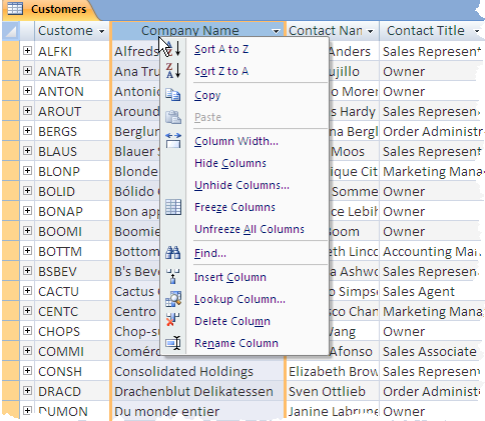
No comments:
Post a Comment