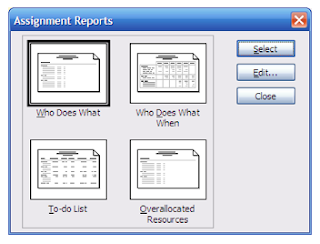
Customising Reports
Reports can be customised where the report can be
seen.
1.
To display the reports go to
Menu Reports, Reports
2.
Select the category of reports required
3.
Select the report and then click
on the edit button.
This gives you information as to how the report is
put together.
The definition is where the main details
of the report are. In this example the report shows which resource is working
on which task when. From the definition the report is broken down on a day by
day basis. It can be changed to weeks, months qtrs etc.
Details and Sort will allow you to fine tune the
report as necessary.
4. Make the adjustments as necessary.
5. OK the changes. This takes you back to the previous screen.
6.
Select the report to view the changes.
By changing the existing reports they can still be
accessed via the five categories of reports.




