Absolute and Relative Addressing
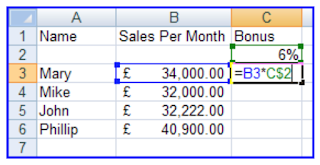
The above example displays the formula in cell C3 to calculate 6% bonus against the ‘sales per month’.
The bonus amount is located in cell C2.
When a formula is filled down (dragged),
it will normally use Relative Addressing, meaning in this case Mary’s ‘sales
per month’ is located in cell B3.
So if the formula was entered =B3*C2,
Mary’s answer would be correct, but when the formula is filled down we would
expect to get the correct answer for Mike, John & Phil.
This will not be the case, when the
formula is filled down Mike’s formula would display =B4*C2.
Notice
the bonus percentage is in cell C2, we require the formula to move relative down the list of names in column
B, but stay fixed (Locked) to cell C2.
When we lock part of a formula to a fixed cell it
is known as Absolute.
An absolute is entered by using a ‘$’
around the cell reference in the formula, see above example.
.
For Further Course Details Visit Our Homepage
Microsoft Accredited IT Training Provider
Microsoft Certified Training Materials
IT Training Courses delivered by Microsoft Accredited Facilitators
Microsoft MOS Test Centre London



No comments:
Post a Comment