Linking Documents
Worksheet files can be linked together dynamically
using formulas; as the information in one worksheet changes so does the
corresponding formulas in the other worksheet will update to reflect these
changes. The formula is a pointer;
the value in the cell is the same value as another cell in another worksheet.
The references require to point to other workbooks
and worksheets are difficult, so it is usually best to allow Excel to enter the
formulas for you by using the menu or by pointing.
Open the files which you wish to link together.
When you have more than one workbook file open in Excel you can switch between
them by choosing the relevant workbook from the View tab → Switch Windows.
Select the data on the source worksheet
and then copy the data to the clipboard, using the Home tab → Copy.
Switch to the the location where you wish to enter the
links and then choose Home tab → Paste → Paste Link.
The formula should look like this:
Should you want to type-in these formulas then make
sure that you use the correct symbols in your expression. Workbook file
references are enclosed in square brackets and there is an exclamation mark
between the document reference (the workbook and worksheet name) and the local
cell reference.
Should either document reference contain
a character that would be illegal for a short file name but complies with rules
for long file names then the entire document reference has to be enclosed in
single quotation marks.
You get an absolute reference (dollar
signs) if you copy a single cell but normal, relative references if you copy a
block of cells.
When you open a workbook file which
contains these linking formulas you will be prompted if you want to update the
links. You should normally choose to update the links to ensure that all your
data is up to date. If you choose not to update the links
when you open the file then it can be done afterwards by choosing Data tab → Edit Links.
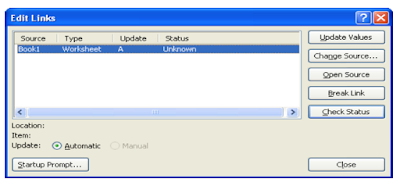
For Further Course Details Visit Our Homepage
Microsoft Accredited IT Training Provider
Microsoft Certified Training Materials
IT Training Courses delivered by Microsoft Accredited Facilitators
Microsoft MOS Test Centre London


No comments:
Post a Comment