OneNote shared notebooks
provide a centralized place to share all project information including photos,
videos, drawings, typed or hand-written notes, screen clippings, and web pages.
Work together in the same
notebook and OneNote will sync changes. With powerful search anyone can find
just what they’re looking for quickly.
How to Create a Team Notebook:
1. On the File tab, select
OneDrive or OneDrive for business, and then select New and enter the name of
your notebook (e.g. Alpha Team). Click the Create notebook button.
2. To add a team member, go
the File tab and click Share and enter the email addresses of those with whom
you will share the notebook. You may add an optional message.
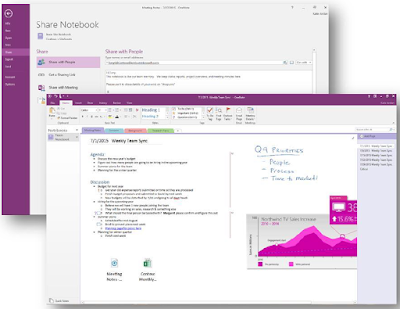

No comments:
Post a Comment