You can print Microsoft Word
documents one at a time, or several at one time. You can also print just the
currently viewed page, or multiple copies of a single page with just the
information you need.
To Preview and Print your
document:
On the File menu (Backstage
view), click Print. Or press Ctrl-P on your keyboard.
Choose the number of copies,
and any other options you want, and click the Print button.
To preview each page, click
the forward and backward arrows at the bottom of the page.
If the text is too small to
read, use the zoom slider at the bottom of the page to enlarge it.
Tips:
Things to know before you
print:
Before you print a large or
complex document, you can quickly fine-tune the document clicking Page Setup
(below Print Settings). You can see and edit elements such as margins, page
orientation and headers and footers.
Note: For troubleshooting help with your printer,
refer to the printer’s owner manual or go to the printer manufacturer’s
website.

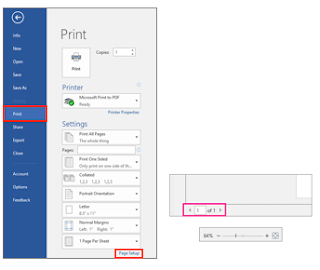
No comments:
Post a Comment