Creating a New Database
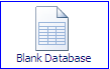
To create a blank database click on Blank Database This will then allow you to name and save the database into a chosen location
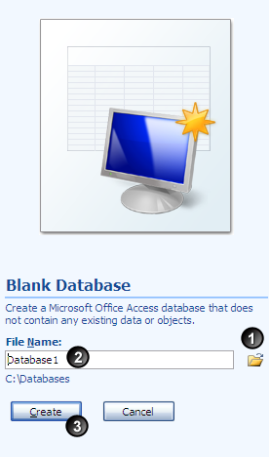
1. Click on the button and choose the location of the database.
2. Enter the file name for the database.
3. Click on the create button.
Using a Template
template is. The database template can be on your machine or it can be a Microsoft
template that you need to connect to on-line.
2. Once a template category has been selected, it updates the list of templates available.
Select the template required.
3. A database with the same name as the template will be created and saved in the default
location unless you choose the location and give the database a name.
File names can be upto 255 characters (including the file extension) the name cannot start
with a space but can have spaces within the name. Ccertain characters should not be used
in file names as they can produce unexpected results. These are invalid characters for file
names ?, ",/,\,<,>,|,:
Note: Microsoft Access can only have one database open at a time. The same is true when you
open an existing database. If you want more than one database open at the same time then
you need to have Microsoft Access running once for each database.


No comments:
Post a Comment