Adding and Deleting Fields
Fields can be added to the QBE grid in several different ways:
Double click on the field required.
This will add the field to the next empty column in the grid. On the grid click a cell in the field row, Click on the drop down and select field required.
If you want to position the field in the middle of series of fields that have already been added - you need to use the dragging method:
1. Click on the field to be added in the table.
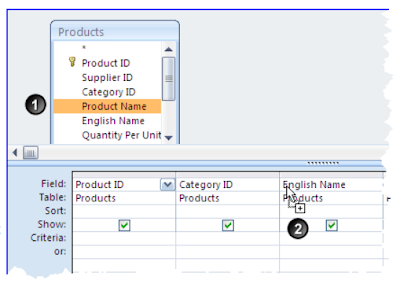
2. Drag it to where it needs to be added.
This will insert a column at the point where the field was dropped.
Columns can be added or removed by using the insert columns or delete columns buttons in the query setup group on theDesign ribbon.
Fields can also be deleted by highlighting the column and then pressing the delete key.
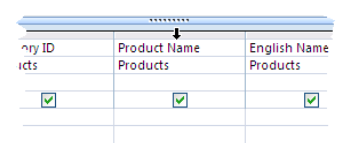
(The column can be highlighted by positioning cursor just above the field name so that the mouse pointer becomes a black arrow pointing downwards).
Sorting records in Design View
The sort order of the query dynaset can be set in the design view of the query. On the Sort row under the field to be sorted select the sort option required.
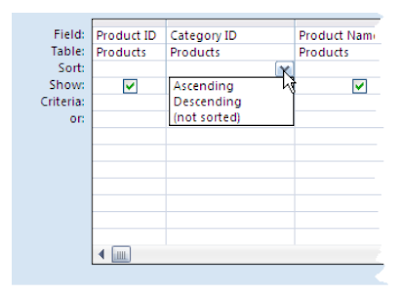
If more than one level of sort is required, the sort can be set on as many fields as necessary. When there is more than one sort is set the order of priority of the sorting is left to right.
Should the sort order and the field order by out of sync then extra columns can be added to keep the correct order.
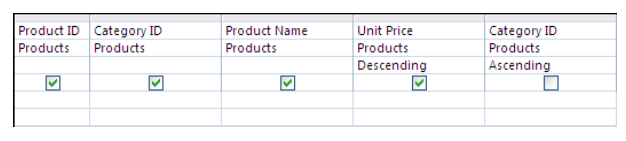
In this example the Category ID column has been added again so that Category ID can be used as secondary sort. This is so that Category ID can be shown before the Primary Sort field of Unit Price.and the second column is used for sorting purposes.
The second Category ID column is not shown by unticking the show cell underneath the sort order.

No comments:
Post a Comment