Forms Explained
Forms are created to make user input easier than having to deal with rows of tables all the
time. There are all sorts of forms that can be set up depending on the function required.
Forms can be developed manually or generated by the wizard. They can be based on
tables, queries or multiple items.
Forms can be used to view data, input new data or amend existing data; depending on the
settings chosen a form can be used for all three or a particular one.
Forms can be created by using the Form section of the Ribbon on the Create Tab.There are several ways of creating a form and the easiest is to select the table or query that the form is to be based on and then clicking on the type of form required.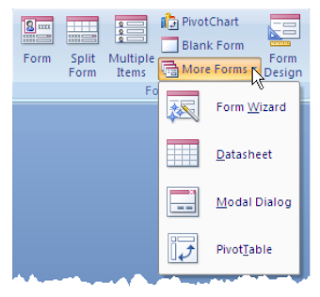
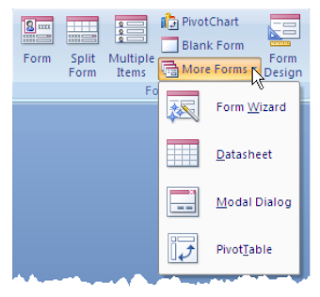
The different types of forms available are:
Form – this displays a simple form that shows all of the fields. If the table is connected to
another in a one to many relationship then the many side of the relationship is displayed as a datasheet.
Split Form – This displays the table data in two views, a form and datasheet. It is the same
data that is displayed in the different formats not the related data as it is in the Form view.
The two views are interconnected in that if you select a particular record in the datasheet the form area at the top will automatically show the data for record in a form view. As you scroll through the records it will scroll both parts of the the screen.
As data is input in one part of the form, it will updat the other section when you move off the
field.
Multiple items- This form allows you to see several records at the same time. It displays
the dat a in a way that is similar to a datasheet. But because it is a form that can have
objects on it , it can be customised to your requirements.




No comments:
Post a Comment