Finding Specific Records
There are times when certain records are going to need to be found. The data might need to be lookup, or selected for editing or deleting.
This can be done by using the Find feature.
1. Position cursor in the field where the search is to be carried out.
2. Call up the Find dialog box by on the find button or by using the keyboard shortcut of Ctrl+F.

3. Fill in the appropriate sections of the dialogue box, click on Find Next, and keep repeating as necessary.
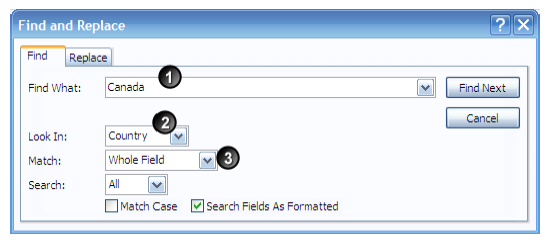
The different sections of the dialog box are:
1. Specify what you want to search for. Depending on the options selected on the match field, you can use wildcard characters.
2. The search can be carried out in the selected field or the whole table.
3. The match can be carried out on:
Any part of field - equivalent to wildcard characters at either side
Whole field - No wild card characters
Start of field - wild card character at the end
Using the Match option you cannot get the option of “End of field”, but by using the whole field and then using an asterisk at the beginning of the search you will have the same effect.
The search facility on the navigation bar also lets you find an item, but it does not allow you to search just one field – it searches all the fields.

No comments:
Post a Comment