Filtering data
Sometimes finding the data, where you have to go to each record one by one, is not enough. The data can be filtered instead – this means that you only see the data that meets the specified criteria.
This can be done in several ways depending on whether you already have a record with the appropriate criteria selected or not.
Filter
1. Position cursor in field to be filtered.
2. Click on the filter button on the ribbon or the drop down button on the field name.
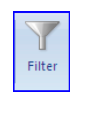
3. Make selections required.
Click on select all to remove the selection of everything and then select however many filters required.
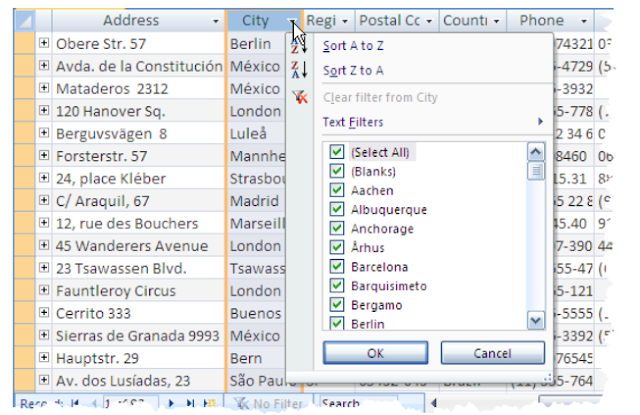
Filter by Selection
1. Select a field containing the data to be used in the filter.
2. If the criteria needs to be the same then click on the selection button in the Sort and Filter section of the Home Ribbon.
3. If the criteria should be a
n exception or partial match, then click on the drop down arrow at the end of the selection button and make the choice required.

There are other more advanced ways of filtering – filter by form and advanced filter. Filter by form is an alternative way of selecting items to the normal filter and the advanced filter is very similar to queries (that we will cover later).
Removing a filter
Once the filtered data is no longer required, you will need to go back to viewing all of the data. This can be done via the ribbon or the navigation bar at the bottom of the window.
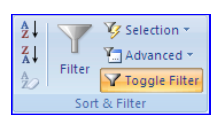
A filter has been applied. This is shown by the orange background on the Toggle Filter button. To remove the filter click on the button.
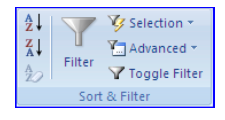
As there is no background colour on the Toggle Filter button, you can tell that no filter has been applied. If you wish to re-apply the last filter then click on the Toggle Filter.
On the navigation bar it the button displays filtered or no filter – again it is a toggle button so it will either remove or apply the last filter.

No comments:
Post a Comment