Finding and Replacing Text
Find and Replace lets you find specific text or replace it with something else. The items being found do not have to be text, they can also be special characters.
Find
Find is in the Editing group on the Home Ribbon.
The shortcut key is Ctrl-F
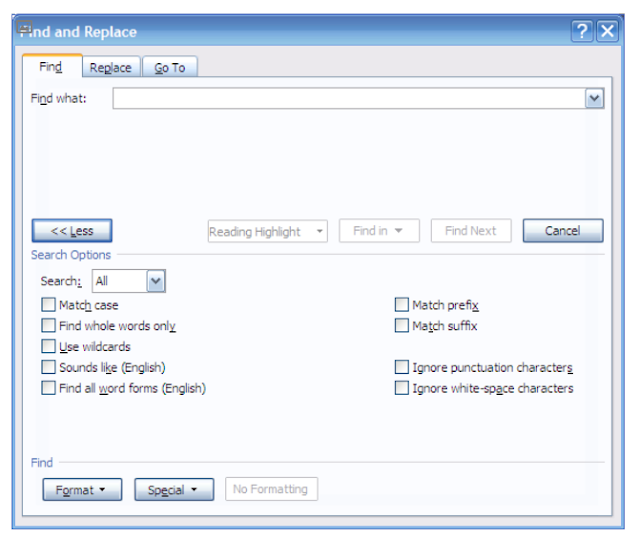
Find what: is where you specify what you wish to search for.
Search Options can be used to fine tune how the search is set up.
The Format button allows you to find –Font, Paragraph, Tabs, Language, Style, Frames and Highlight settings.
The Special button is used to find special characters
If they are not required then by clicking on the Less button
The Find Next button can be used as many times as necessary
Replace
Find and Replace allows you to replace one piece of information with another. The shortcut key is Ctrl-H
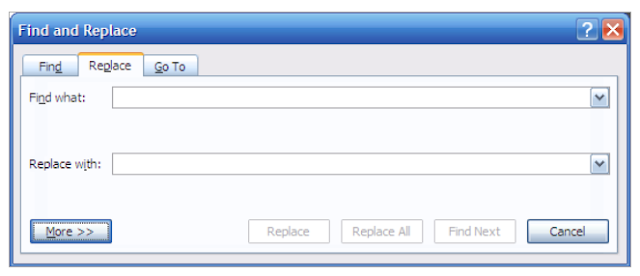
1. Call up the Find and Replace dialog box.
2. Specify what needs to be found
3. Specify what it needs to be replaced with
4. Add More options if necessary (this will expand the dialog box giving the same options that you have on the find dialog box).
5. Then choose between, Replace, Replace All and Find Next.
Replace : Replaces the current occurrence The first time around it finds the first occurrence.
Replace All : Replaces all the occurrences without any prompts.
Find Next : Finds the next occurrence, without any replacement being made.

No comments:
Post a Comment