Aligning Text
Word uses a template called Normal.Dot that controls how text is displayed. As default on the original template (it can be customised to your requirements if necessary) text is aligned to the left. It can be changed as necessary.
Left Aligned
The each line of text starts at the left and the text is arranged as typed and the line finishes where the whole word can fit onto the line, the next word goes on to the next line.

Centre Aligned
The amount of text that can go on a line is rearranged so that the extra space on the line is equally distributed on both sides of the line.
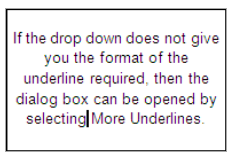
Right Aligned
As left aligned, but the extra space is arranged on the left rather than the right
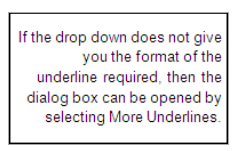
Justify
The text that fits onto a line is arranged so that the space is distributed between the words so that the first and last words in each line start and finish at the same points. Except on the line where the paragraph finishes.
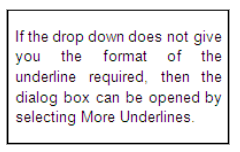
The text alignment applies to the whole paragraph, so if only one paragraph needs to be formatted in this way then the paragraph does not need to be highlighted the cursor just needs to be in the appropriate paragraph and the button selected from the paragraph group on the home ribbon

No comments:
Post a Comment