Master Documents.
When creating a document that requires input from multiple people it is possible to create a master document and create separate subdocument linked to the master document.Individuals are able to work on the saved subdocument(s), when completed can be combined back into the master document so that all the information is contained in a single file.
The process of creating a master document begins with a outline, once the outline is completed individual headings or sections can have subdocuments assigned to them
1. Create a New document, Select the Outline View button.

2. Enter headings for the master document pressing Enter after each entry.
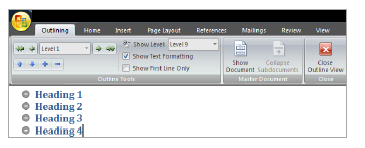
3. Select the required heading, assign a heading style 1 through to 9.
Click Promote / Demote to increase or decrease the heading level of the headlines and body text.
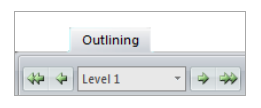
4. Select the heading that you wish to make into a subdocument.
5. Click the Show Document button.
6. Click Create Subdocument button.
7. Click the Office button → Save As → select Word Document. Specify document name and location to save the document.
8. Click Save.
9. Click the Close Outline View to complete




No comments:
Post a Comment