Tabs
Tabs allow you to control how the data is laid out in your document. As default the tabs are set at 0.5” or 1.27 cms, so every time the tab key is pressed it moves the cursor to the next tab position.Tabs can be set for the highlighted text or from that point onwards (until the next set of tabs are set).
The tabs can be set via the ruler or by the dialog box.
Setting Tabs via the Ruler
1. Position the cursor or select text
2. Choose the type of tab required on the left hand side of the ruler
3. Click on Position required on the ruler
4. Repeat steps 2 and 3 as required

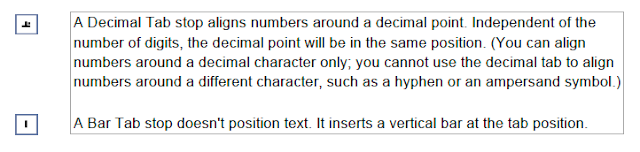
Setting Tabs via the Dialog Box
1. Position the cursor or select text
2. Launch the Paragraph dialog box
3. Click on the Tabs button on the bottom left of the Paragraph dialog box.
4. Enter the tab stop position
5. Choose alignment
6. Choose leader
7. Click on set
8. Repeat steps 4 to 7 until all required tabs have been set.
9. Click on OK

Individual tabs can be cleared by selecting the tab and clicking on the clear button. If all tabs are cleared then the tab key will take you back to the default tab stops.
The default gap between tab stops can be changed here as well.

No comments:
Post a Comment