In Word 2007 there are several different ways of viewing a document. It depends on what the document is, how large the document is and how you are working on it that will define the best view to work in.
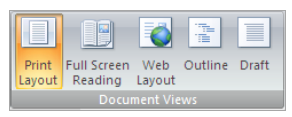
Document views on the view ribbon To Change the view
1. Choose on the View tab to show the document views on the ribbon
2. Select the view required.
The views can also be chosen by selecting the appropriate view button on the status bar
Print Layout : Print Layout is the default view, it shows the document how it will appear when printed out. The headers and footers are visible on screen.
Full Screen Reading : Allows you to view the document in full screen view. The ribbons are not shown to maximise the reading size.
Web Layout : Shows how the document would look on a web page.
Outline : Shows the document in outline view. When the document is in outline view the outline symbols are shown, showing existing outlining and making it easier to add more levels of outlining
Draft View : Gives a basic view of the data allowing for fast editing – it does not show headers and footers or margins.

No comments:
Post a Comment