Headers and Footers.
Headers and Footers help you to keep track on where you are on in your documents. Headers are text printed in the top margin of every page within a document.
Footers are text printed in the bottom margin.
Information that is normally displayed in headers & footers :
Name, document title, page numbers, date printed etc.
If you have created larger document such as a manual, you my have divided the document into sections therefore it is also possible to create different headers and footers for each section.
Creating Headers and Footers.
1. Click on the Insert tab.

2. Click on the Header & Footer button
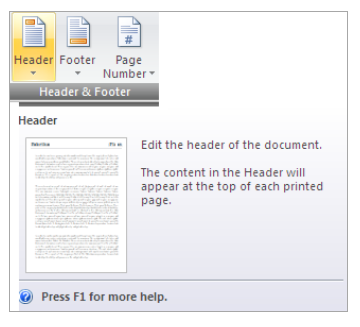
3. Select a built-in header or footer, or click Edit Header or Edit Footer to modify existing headers / footers.
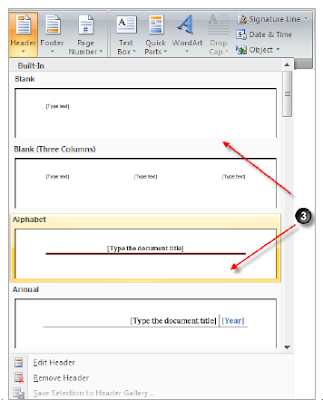
4. If necessary select the Go to Header or Go to Footer button on to display the header or footer text area.
5. Click the header footer box, type the text that you wish to display.

6. Once the header details have been entered, click on the Close Header Footer button to complete.
Creating Different Headers and Footers for Different Pages.
1. Click on the Insert tab.

2. Click on the Header & Footer button
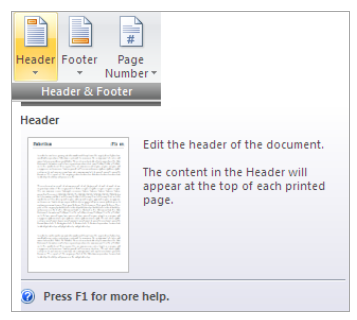
3. Select a built-in header or footer, or click Edit Header or Edit Footer to modify existing headers / footers.
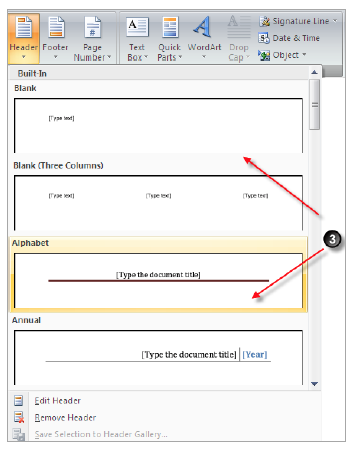
4. To create different headers and footers for odd and even pages, click to select the
Different Odd & Even Pages check box.
To create a unique headers or footer for the document’s first page, click to select the Different First Page check box.
To show document text , select the Show Document Text check box.
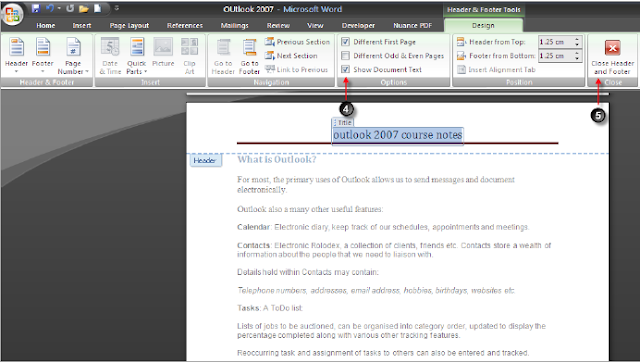
5. Click Close Header and Footer button to complete.

No comments:
Post a Comment