The Ribbon
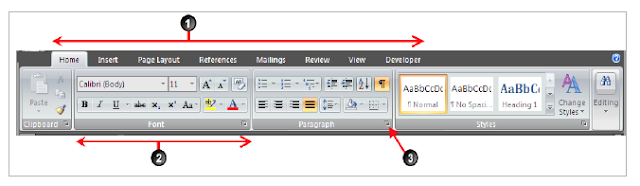
1. Tabs – are the main categories for how the commands are organised within the ribbon.
2. Groups – are sub-categories within the tabs, where the commands are grouped together depending on function.
3. Launchers are displayed in the bottom right hand corner of the group if all the commands or options are not displayed on the ribbon. On clicking the launcher displays a dialog box showing all of the options available for that group of commands.
Tabs
Within the ribbon there are three types of tabs, it depends on what you are doing as to which ones are visible.The standard tabs – Home, Insert, Page Layout etc are normally visible.
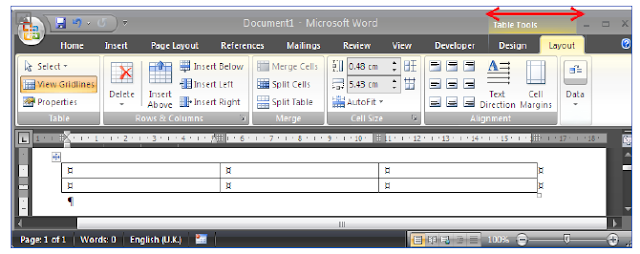
Contextual tabs – are available only when certain functions are being worked on. They appear at the end of the standard tabs. When the cursor moves off the function then the tabs will disappear. In This case the tabs will only be visible when the cursor is in the table
Program tabs – replace the standard tabs when certain actions are carried out. Once the action or mode is finished with the standard tabs are then visible again.
Key Tips
Another new feature for 2007 is Key Tips, not everyone likes to use the mouse to activate commands like menu/Ribbon options.1. Hold down the ALT key- the corresponding shortcut key will be displayed next to the tabs.
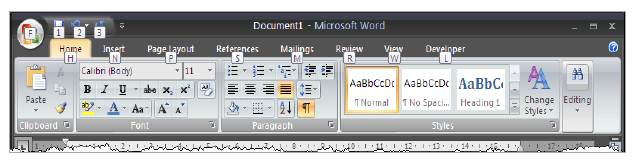
2. Press the relevant letter of the tab required. This activates that tab and gives the Key Tips of the commands on that Ribbon.
3. The command can then be selected by typing the appropriate letter. To remove the Key Tips, use the Esc key to cancel the Key Tips.

No comments:
Post a Comment