Paragraph Indents
At times not all text should start at the margins. Maybe in the middle of a report a quote needs to be displayed, and to distinguish it from the rest of the information the information can be indented either on one side or on both sides. Indents are like margins that are temporarily different from the standard.If the indentation is to be made to the left only then, it can be done by using the increase or decrease indent buttons on the paragraph group on the Home Ribbon.

Otherwise the indents can be made on the paragraph dialog box where the left and right indents can be changed.
Here other types of indents can also be selected.
First Line Indent – allows just the first line to be indented. This could be used as a way of separating paragraphs if you do not wish to leave extra space between them.
Hanging Indent is where all but the first line is indented. The bullet points are a variation of this type of indent.
Indenting on the ruler
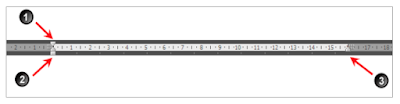
Indenting can be done on the ruler.
1. Sets the first line indent
2. Sets the hanging indent
3. Sets the right hand indent
If 1 and 2 are moved together they will set the left indent.

No comments:
Post a Comment