Creating a Table of Contents.
A table of contents is normally found at the beginning of a document. It is possible to group chapters and sub-chapters together using Heading styles.In the following example we have created a document that requires two chapters and sub-chapters.
Chapter One – has two sub-sections (Pets & House).
Chapter Two – has one sub-section (Cars).
Preview Table of Contents:
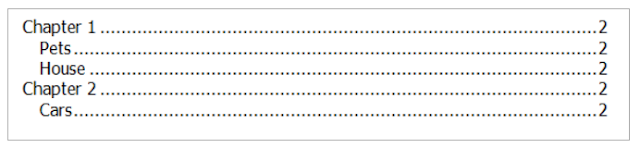
Creating the Table of Contents:
1. Create the document applying heading style one to “Chapters 1 & 2”, apply heading style two for the chapters sub-sections.
2. Insert and place cursor in a blank page at the beginning of the document.
3. Click on the Reference tab.
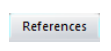
4. Click → Table of Contents.
5. From the Table of Contents list → Insert Table of Contents.
6. Show Levels: Select the required amount levels.
In this example we are using two levels:
Level 1: Chapters.
Level 2: Sub-Sections.
7. Click Ok.
Tip: If the document if modified click into the Table of Contents press (F9) to update



No comments:
Post a Comment