Undo, Redo and Repeat
Undo
At times when certain tasks have been carried out, you might decide that they were not quite what you wanted to do. This is when the action can be un-done.
Not all commands can be undone. Macros cannot be undone, the Office button commands cannot be undone. The save procedure clears all the commands that can be undone.

To undo the command click on the quick access toolbar. Every click on the button undoes one command.
The shortcut key for undo is Ctrl-Z
Multiple Undos
Several actions can be undone in one go.
On the right hand side of the undo button there is a drop down arrow. By clicking on that arrow a list of commands that can be undone are listed. If you scroll down the list and select the action up to which the actions are to be undone and click then all of those actions will be undone.
The number of actions that will be undone is specified once they are highlighted.
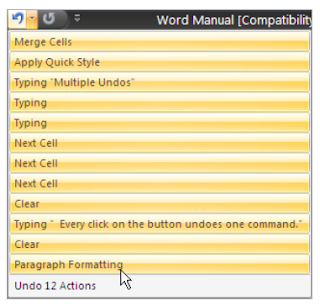
Redo
If actions have been undone and then you can change your mind and decide that the original was OK then the action can be redone.
Click on the Redo button on the Quick Access Toolbar.
The shortcut key is Ctrl-Y
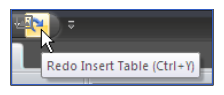
The Redo button does not have multiple dropdown that the undo button has. But if multiple undos have been carried out then the Redo button will carry them out one by one.
If actions have not been undone then the button displays as Repeat.
Repeat
When formatting a document the same formatting might need to be repeated several times. Rather than doing the formatting again the text can be selected and then click on the repeat button on the Quick Access Toolbar.The shortcut key is Ctrl-Y or function key 4 (F4)
The repeat key may be repetitively used as many times as required.

No comments:
Post a Comment