Customising Views
Views can be changed to display different information as required by changing the bar styles. How they are changed depends on what is needed.Before going in the change the bar styles use the Gantt Chart Wizard to get the view as close as possible to what is required. (The Gantt Chart Wizard automates some of the process and saves time, but it does not give all the options.)
Then
1. Format menu
2. Bar Styles
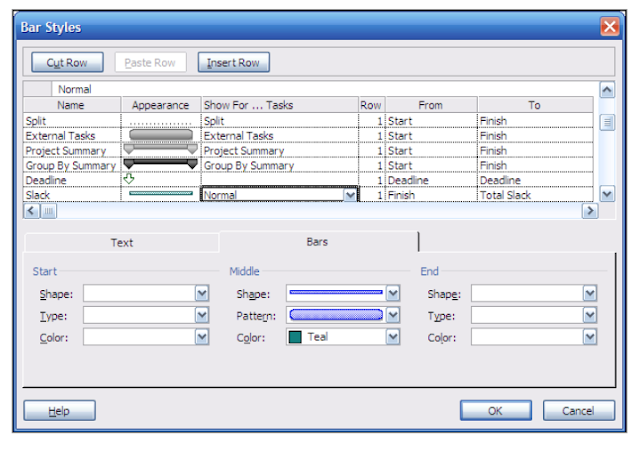
Here you can format the different bars as required or add new bars.
In the example above a new bar style has been added to show the slack
• It has been named Slack (so the style will show in the legend when the view is printed out).
• The appearance has been changed so that the shape is a line in the middle of the bar, and the colour is Teal. (The changes are made it the bottom section of the dialog box and displayed on the slack row.)
• It displays the slack for normal tasks
• The bar starts at the finish date of the task
• The bar finishes after the duration of the slack
Changing Text displayed on the Bars
Sometimes the on the Gantt Chart, if you have lots of resources allocated to each task the text at the end of the bar overshadows the bar in the display. If that is the case then it can be changed so that instead of the resource name being displayed on the Gantt Chart the resource initials can be displayed instead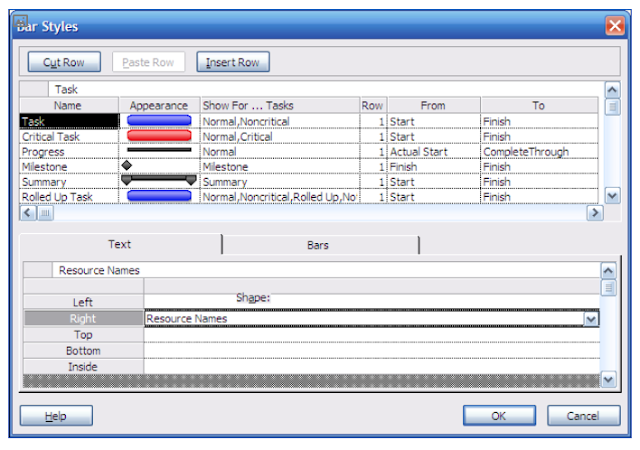
In Bar Styles dialog box:
1. Select the bar to be changed.
2. Click on the text tab at the bottom
3. Select the text to be changed, and click on the drop down arrow at the end
4. Select the field required.
If the critical path is being shown remember to do it for both critical tasks and non critical tasks.
Customising Fields
Project is a fully fledged relational database made up of lots of tables which all contain different fields. The tables are set up to display certain combinations of those fields to convey different aspects of the project.
There are two different types of fields, those that store data and those that calculate values depending on values in other fields..
Where data is stored, there are text, number, dates, costs and flag fields. These fields hold very particular data to be used for defined functions within Project.
But sometimes there is information that needs to be stored with the tasks but it is only relevant to how you or your organisation work.
To allow for this scenario there are blank fields within Project.
Text 1 – 30 fields allow you to store any text that is associated with the tasks. Do you have certain people who are responsible for particular aspects of the project but are not going to be carrying out the work? Then this information cannot be stored in the resources field, but it could be stored in a text field.
Number 1 – 20 fields allow you to store numbers associated with tasks. The value can be typed in or calculated.
Flag 1- 20 fields allow you to store Boolean data. The yes / no data can be selected from the drop down or calculated.
There are ten cost, duration, start and finish fields as well. They can be set either by entry via tables that have been set up or via the interim plan facility on the set baseline dialog box

No comments:
Post a Comment