Adding an Additional Time Zone.
This is a useful feature, you may be working with customers in a different country, the calendar will allow you to show one additional time zone next to your time zone.
1. Right click over the appointment time intervals.
2. Select Change Time Zone.
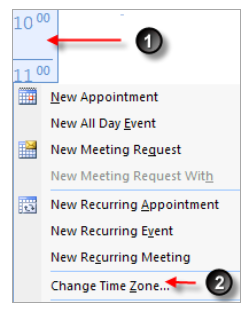
3 & 4. . Label the Time Zones, so that you know which one is which.
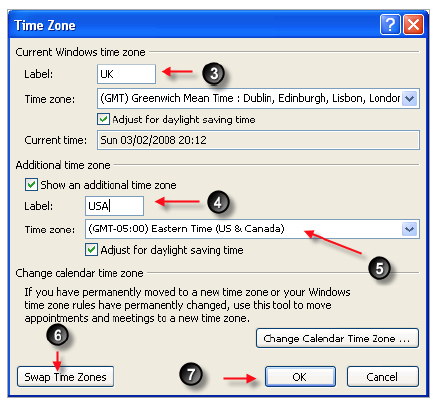
5. Select the second Time Zone.
6. Swap Time Zones will allow you to switch the order of which country Time Zone is show first.
7. Press OK to commit the changes
Preview: Multiple Time Zones.
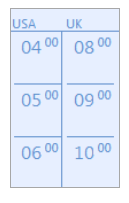

No comments:
Post a Comment