1. Create a new email message.
2. From the Message tab select the Signature icon.
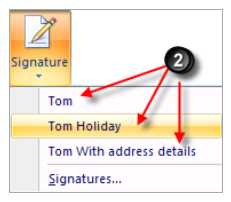
3. Select the required Signature.
Addition Signature Information.
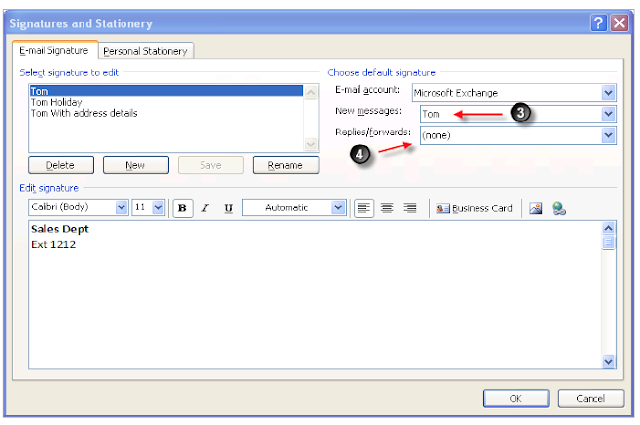
1. Set the default Signature, this signature will be applied to all new emails.
If the Signature is not require on some email messages, delete the Signature details
2. It is possible to display a different signature for replies and forwards.
For example of the original email message you may include your full contact details but on the replies just a footnote.

No comments:
Post a Comment