1. Select the New icon from the Outlook toolbar.


A blank address card is displayed, choose the appropriate fields to and enter the contact details.
Displayed below and example of entering the contact name and Addresses.
1. Entering the Contact Name.
Click on the Full Name button.
The Check Full Name form is displayed.
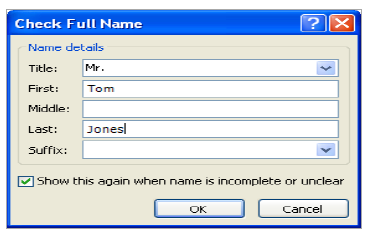
Enter the relevant contact details.
2. Enter the Contact Address
Select the type of address. (Business, Home, Other

Enter the Contacts address details and click Ok.
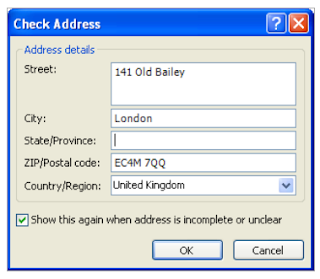
Once all the details have been entered for the Contact, click Save & Close.


No comments:
Post a Comment