Creating a Task.
1. From the Ribbon click on the New icon.

The Untitled task dialog will be displayed
2. Enter a Subject for the Task.
3. Enter a Start Date & Due Date for the task.
4. Set a Priority for the Task ( Low, Normal or High ).
5. Enter a Reminder date if you require Outlook to remind you of the task.
6. Enter a Category for the task.
7. Set a Recurrence for the task.
8. Save & Close the new task.
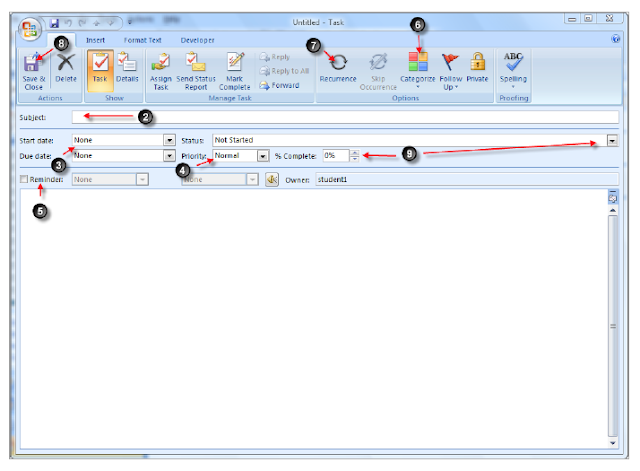
9. Update the Status of the task.
Preview of the Task Screen.
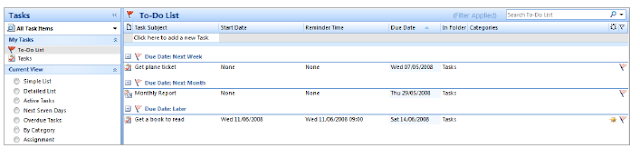

No comments:
Post a Comment