Out of office Assistant.
When you are away from the office you may wish to notify the senders of emails that you receive that you are away from the office.This can be done in the form a simple message that is automatically sent back to the sender.
The automatic message will be sent only once per sender, this is reset once you have turned off the Out Of Office Assistant and re-applied when switched on again.
It is also possible to add various rules to emails while you are away for example you may forward all emails with a certain subject to a colleague
1. From the ribbon select Out of Office Assistant.
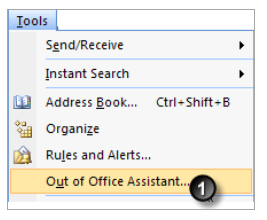
2. Select either I am currently in the office /I am currently out of the office.
3. Enter an Auto Reply message for the senders.
4. Saved rules are displayed here.
5. Click Add Rule to create additional rules.
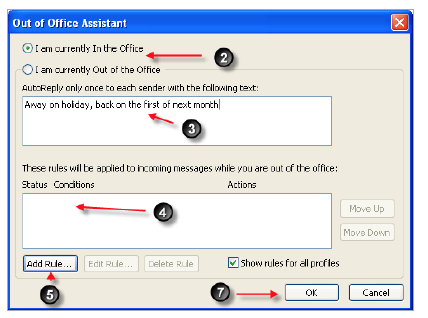
6. Select the required Rule Action.
7. Click Ok to save new Rule
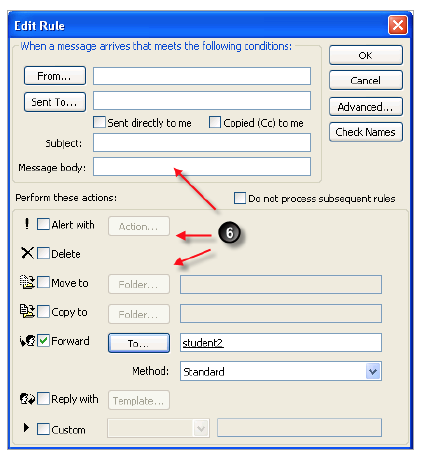

No comments:
Post a Comment