Creating AutoSignatures.
Create a new email message.
1. From the Message tab select Signature → Signatures
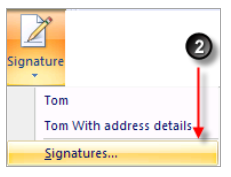
2. To create a new Signature click on the New Button.
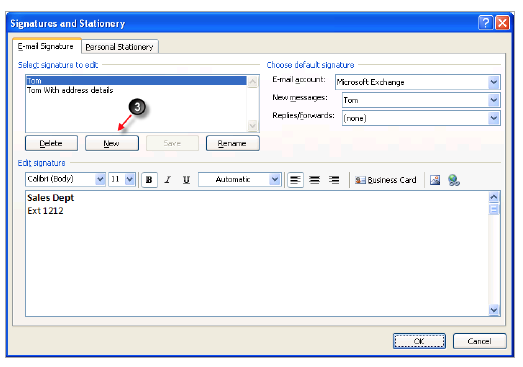
3. Enter a name for the Signature.
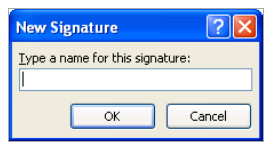
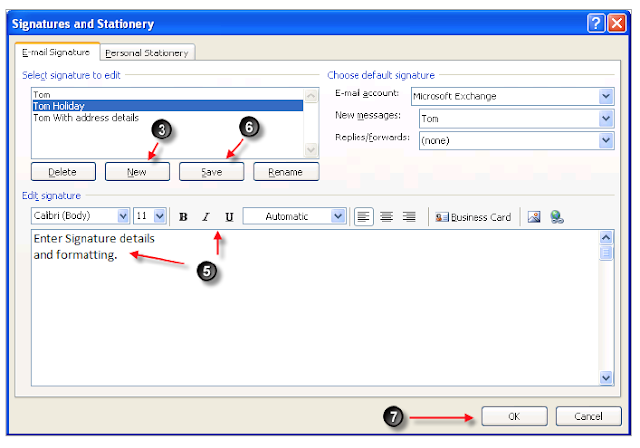
4. Enter the Signature details and any formatting required.
5. Click on Save button to store the details.
6. Closes the dialog box.

No comments:
Post a Comment