Using Spell Check.
1. From the Message tab, Click on the Spelling and Proofing icon.
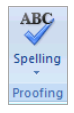
Tip: Press (F7)
2. Word will check the email message for any spell errors, if any spelling errors are detected the “Spelling & Grammar” dialog box will be displayed.
Word will give the closest suggestions to the typing error.
You can select the suggestion or ignore the suggestion and Word will continue looking for errors in the remaining document.
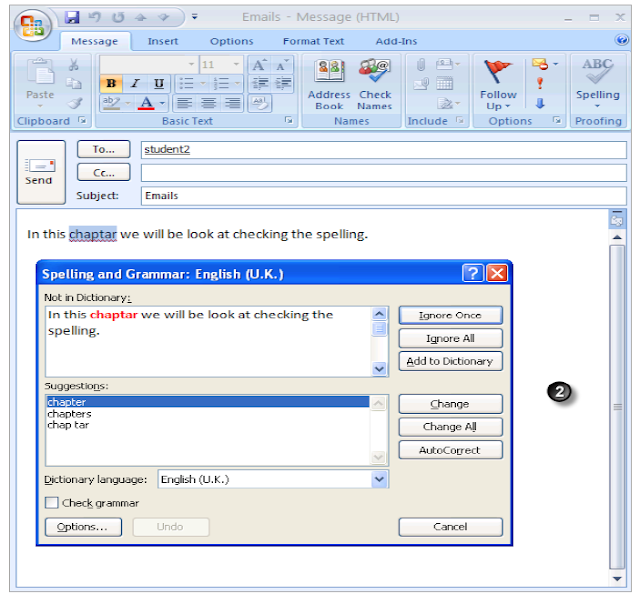

No comments:
Post a Comment