Sorting Tables.
After you have entered data into your table it is possible to sort the data by up to three columns ascending or Descending.In the example below we wish to sort our table firstly by country then by company name.
Pre sort:
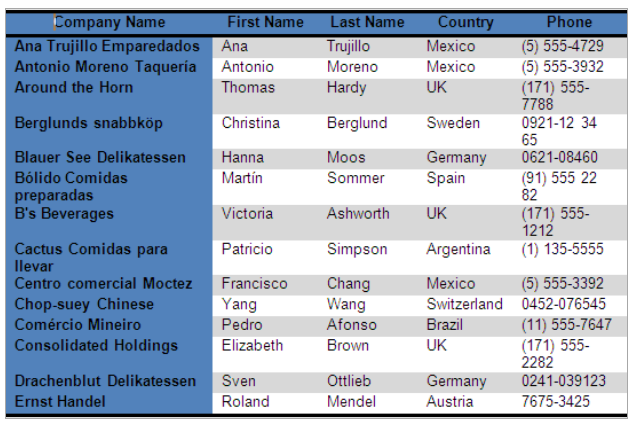
Sort Process:
1. Place your cursor within the table.
2. Select the Home tab →Paragraph group → Sort

The sort dialog box will be displayed. Select the required options and click Ok,

3. Select the columns that you wish to sort by.
4. Click the Type list arrow, and select the table cell content type.
5. Click on the Ascending or Descending option for each sort order.
6. If you have used headings in you table you will not wish them to be included in the sorting and to stay at the top of the table, in this case you would select Header row. If you have not used headings in your table, select No header row.
7. Click Ok to perform the table sort.
Results: Sorted by Country then by company name.
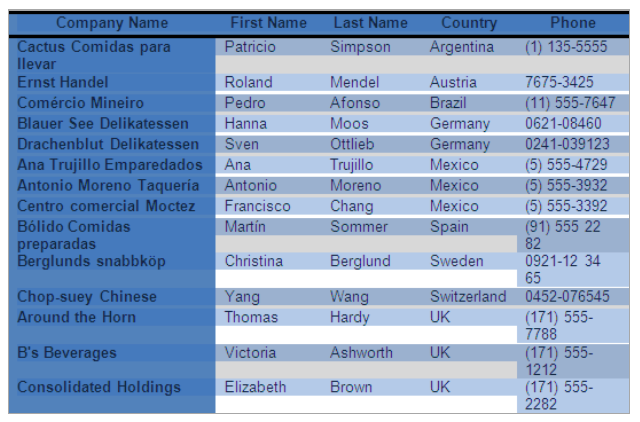

No comments:
Post a Comment