Overlay Mode.
Shared calendars are shown side-by-side, this process is fine when opening a couple of shared calendars.If on the other hand we wish to open say ten shared calendars it can becomes hard to manage. This is where Overlay Mode is great.
Preview : Side-by-Side.
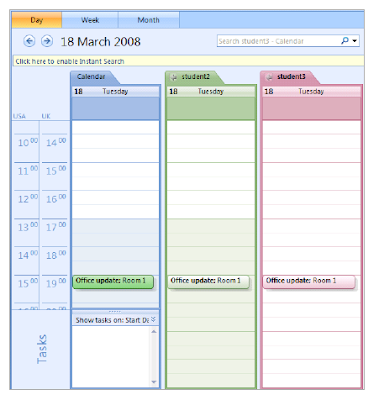
Preview : Overlay Mode.
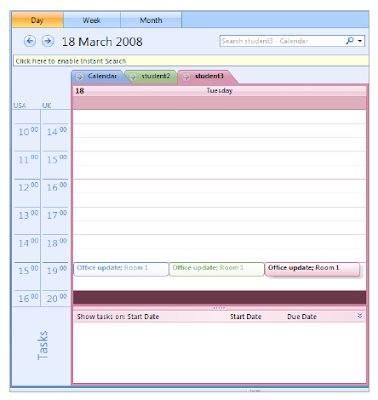
When in Overlay Mode, the shared calendars are placed behind each other, and all the details from all the calendars placed in Overlay mode show the calendar details together on one calendar.
The details for each calendar is displayed in a different colour.
To switch between calendars select the relevant calendar tab.
The Process to enter Overlay Mode:
1. Open all the shared calendars that you wish to place in Overlay Mode.
2. From the Tab on the shared calendars select the arrow located to the left of the shared calendar name.
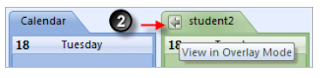
The Process to remove Overlay Mode:
1. From the Tab on the shared calendars select the arrow located to the left of the shared calendar name.
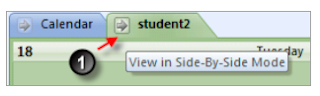
The calendars will now be displayed side-by-side.

No comments:
Post a Comment