Delegating Outlook Folders.
Previously we have discussed how to share individual folders. In this section we will be looking how to grant access to all of the Outlook folders.
Calendar, Tasks, Inbox, Contacts, Notes, Journal
Before other users can access your Outlook folders we have to select the user and access level to be granted.
You may give for example full access to tasks but read access to calendar.
Setting the user Permissions.
1. From the inbox menu screen select Tools → Options → Delegates
The Options dialog box will be displayed.
2. Select the Delegates tab, followed by the Add button to display the address list.
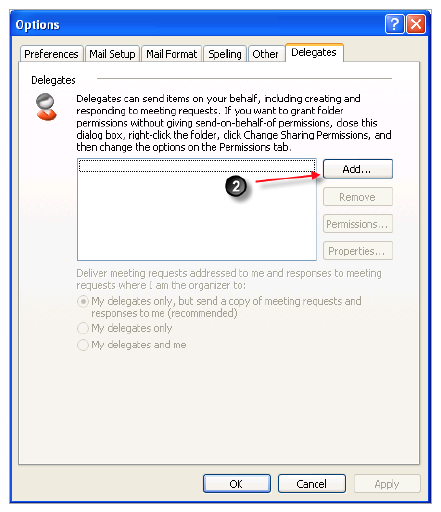
3. Select the Address book containing the required address list.
4. A list of individuals will be displayed to choose from. Select the User name(s) that you wish to grant access.
5. Click on the Add Button to select the user followed by the OK button.
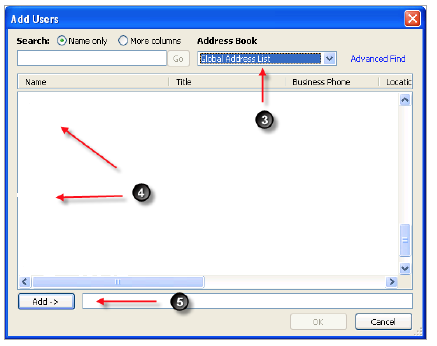
6. Select the Outlook Folder(s) that you wish to give permission writes to. Select from the drop-down list the level you wish to grant.
7. Click Ok to commit the changes.
The users that have been assigned writes should now be able to access the shared folders that you have granted access.
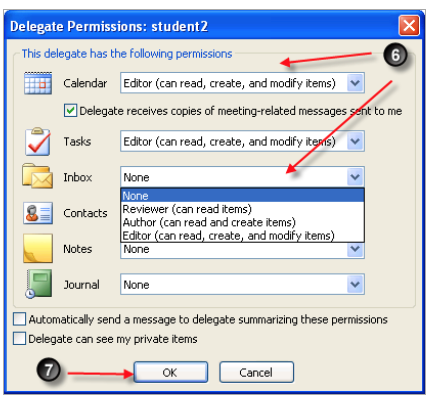

No comments:
Post a Comment