Assigning a Macro to the Quick Access Toolbar.
After you have created a macro it is possible to add the macro to the Quick Access Toolbar1. Click the Customise Quick Access Toolbar → More Commands.
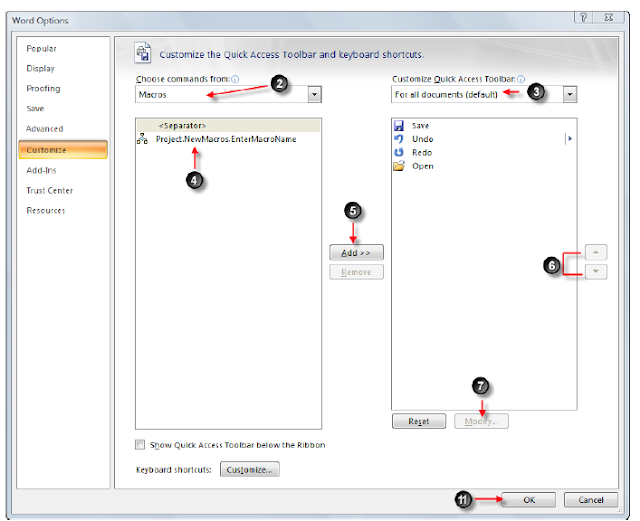
2. Click the Choose command from → Macros.
3. Click the Customise Quick Access Toolbar list arrow → For all documents (Default).
4. Select the macro you wish to run.
5. Click Add, the macro name will now be displayed in the right-hand window.
6. To arrange icons use the Move Up and Move Down arrows.
7. Click Modify.
8. Type a name for the button.
9. Select an icon in the symbol list.
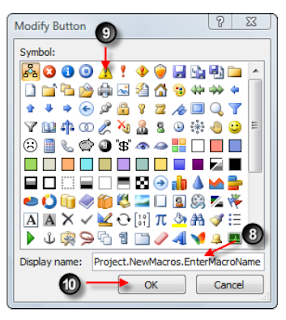
10. Click Ok.
11. Click Ok – The icon will now be added to the Quick Access Toolbar.

No comments:
Post a Comment