Mail Folders Explained.
The different Types of mail Folders.Preview: Mail Folders
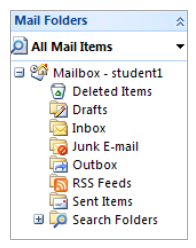
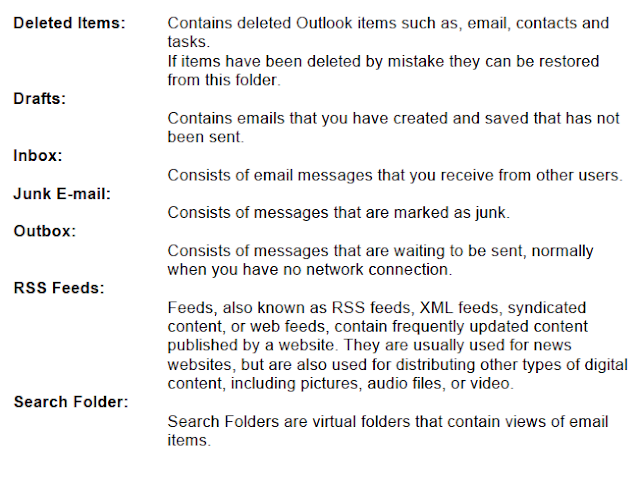
Creating a Folder.
1. Select File → New→Folder.
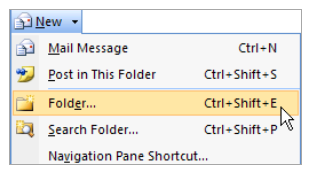
The Create New Folder Dialog box will be displayed
2. Enter a name for the new folder.
3. Select what type of Outlook Item the folder will contain.
4. Select the location to place the folder.
5. Click Ok.
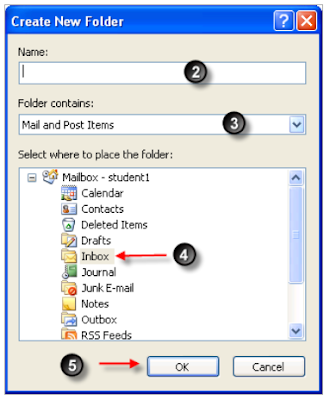
Deleting a Folder.
Removing a folder from the folder list.1. Highlight the folder that you wish to delete.
2. Select from the menu the option Delete.
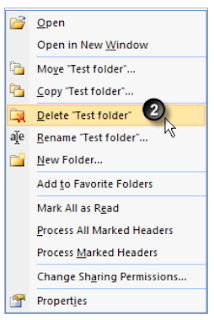
3. Outlook will display an information dialog box to warn that the folder will be moved to the Deleted Items folder.
If you have chosen to delete the folder in error it is still possible to cancel the delete operation by selecting the No option on the dialog box.


No comments:
Post a Comment