OneNote.
OneNote is a relatively new addition to the Microsoft Office Suite, it is a document management system.OneNote is a great way to store (centralize) all your files together for example you may have to run various projects and you wish to keep all the Word, Excel & Emails stored together for easy access.
OneNote creates a folder, within that file you can create folder for each of your projects, store practically any type of file.
The OneNote folder can be accessed by multiple people if stored on a network.
If the OneNote folder is stored on a network it is possible as well to apply security features to folders that held within the OneNote folder.
OneNote is also very portable, copy the OneNote folder onto an external storage drive and all the documents stored within the OneNote folders are automatically copied as well.
Filing a Outlook Task into OneNote
This is just an overview on how to add an Outlook task into a OneNote folder.Before you can transfer files into OneNote, you will have to firstly open OneNote and create a OneNote folder to store your files.
When you open OneNote it will prompt you through this process.
Open the Task you wish to file into OneNote.
From the Ribbon select Send to OneNote icon.
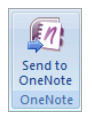
The Task will now be displayed within the OneNote folder stored in the Unfiled Notes folder.
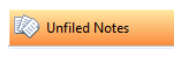
For storage purposes the filed Task has been saved with the Task’s subject line, “Task Completed: End of term report”.
The task information has been copied onto a new sheet, like a word document.
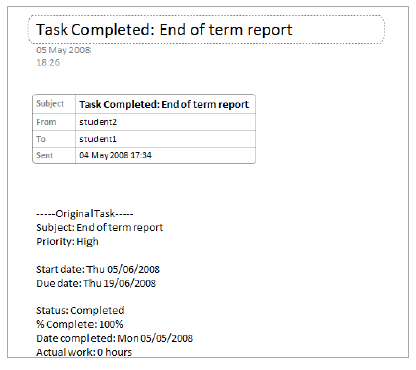
The sheet contains a tab on right hand side. This is so that you can select the document.
The tab will be named the same as the heading in this case “Task Completed: End of term report”.
Moving Documents in OneNote.
In the above example we copied an Outlook Task information into OneNote, the task information was copied onto a new page within OneNote into a folder called Unfiled Notes.The process to move the Task details to a different folder:
Right click on the Page tab
(the tab is located on right hand side of the page).
Click the right mouse button, a short-cut menu will be displayed.
(reverse if mouse has been set for left hand use).
Select Move Page To → Another Section
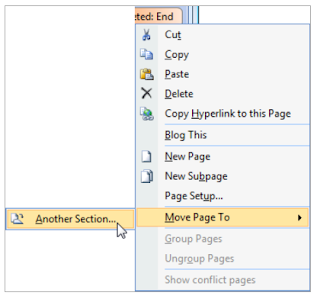
You OneNote will then prompt for the folder you wish to store the file into.

No comments:
Post a Comment