Recording a Macro.
1. Click on the Developer tab.
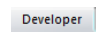
2. Click on Record Macro.
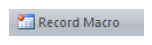
3. Enter a name for the macro (one word only).
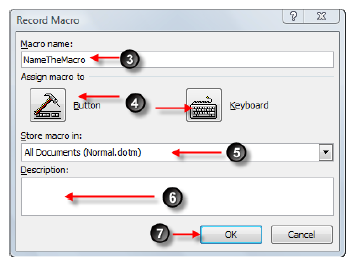
4. Either assign a shortcut key or assign a button to run the Macro.
5. Click Store Macro in:
All documents: available in all documents.
This document: only available in the documents you are in.
Documents based on: Macro is available documents based on this document.
6. Enter a description for the macro if required.
7. Click Ok.
8. Perform the macro actions required
9. Click Stop Recording button.
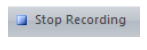

No comments:
Post a Comment